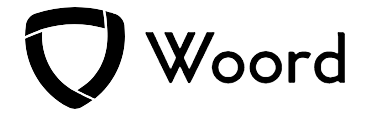Text To Speech Made Simple: Your Guide To Speaking Technology

Text To Speech (TTS) technology converts written text into spoken words. It entails producing natural-sounding speech from input text, allowing computers, gadgets, and applications to vocalize written content. TTS systems typically interpret and produce speech using linguistic and acoustic models, with developments in deep learning approaches improving the naturalness and expressiveness of the generated speech. These systems can range in complexity from simple algorithms to sophisticated neural network architectures that can simulate human intonation, emphasis, and pronunciation. TTS is widely used in accessibility tools for visually impaired people, language learning platforms, navigation systems, virtual assistants, and a variety of other fields where speech conveyance of written information is critical.

How Does Text-to-Speech Work?
- Text Input: You start with written text, which could be anything from a webpage, document, or message.
- Text Analysis: The TTS software analyzes the text, breaking it down into words, sentences, and sometimes even considering punctuation and formatting for more natural-sounding speech.
- Synthesis: The software uses advanced algorithms and pre-recorded human speech samples to synthesize the spoken output. These algorithms determine the pronunciation, intonation, and emphasis based on linguistic rules and context.
- Audio Output: Finally, the synthesized speech is outputted as audio, which can be played through speakers or headphones.
Applications of Text To Speech:
- Accessibility: TTS technology helps individuals with visual impairments or reading difficulties access digital content.
- Navigation Systems: GPS devices and navigation apps use TTS to provide turn-by-turn directions audibly.
- Assistive Technologies: TTS is integrated into various assistive technologies, such as screen readers, to help users interact with computers and mobile devices.
- Language Learning: TTS can assist language learners in improving pronunciation and listening skills by providing accurate spoken examples.
Tips for Using Text To Speech Effectively:
- Choose Natural Voices: Many TTS systems offer multiple voices to choose from. Select voices that sound natural and clear to improve comprehension.
- Punctuation and Formatting: Proper use of punctuation and formatting in the text can enhance the naturalness of synthesized speech.
- Adjust Speed and Pitch: Most TTS systems allow users to adjust the speed and pitch of the synthesized speech to match their preferences.
- Proofread: Before relying solely on TTS for important tasks, it's advisable to proofread the text for accuracy, as TTS may sometimes misinterpret certain words or phrases.
- Practice Listening: If you're using TTS for language learning or comprehension, actively listen to the synthesized speech to improve your understanding and pronunciation.
Check Woord: A Text To Speech
You may engage with text in a whole new way with the platform Woord. You can request an authentic and human reading of any article, news story, work document, or even the full book. In more than 100 voices, including those with accents, Woord accomplishes just that—it turns text into clear, high-quality audio, in 34 languages.
Whether you prefer to read or hear information, Woord offers an interesting approach to process it. With a premium membership, you can convert an endless quantity of texts, download audio files for offline listening, and even share them online via an embedded player. Additionally, Woord provides a seven-day free trial so you may check out its features before deciding to commit.
To make use of this Text To Speech just follow these steps:

- First, you have to go to https://www.getwoord.com/, where the text you want can be shared or uploaded. You may also use the SSML editor to write it there yourself.
- Choose your favorite voice, selecting gender, and accents. Here you will also be able to edit other settings, like the speed or pauses, for example.
- Finally, allow the platform to create your audio by clicking ‘Speak it.’ Play it once it’s finished. You may download it as an MP3 file if you’re satisfied with it, or keep editing it if not.